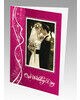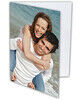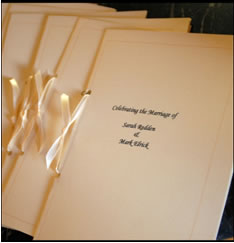We recommend for all Members to play this Video Tutorial to gain insight and helpful tips about How to create a Photo Book using pre-formatted images.
-
Where do I start to create a Photo Book using pre-formatted images?
-
Cover Image - why do I need to split the "front" & "back" for uploading?
-
Where can I find the Volume Discount pricing for each product?
Q: Where do I start to create a Photo Book using pre-formatted images?
A: Within this website, go to Products, select Photo Books, and locate the Image Dimensions within the Product Specifications for each product.
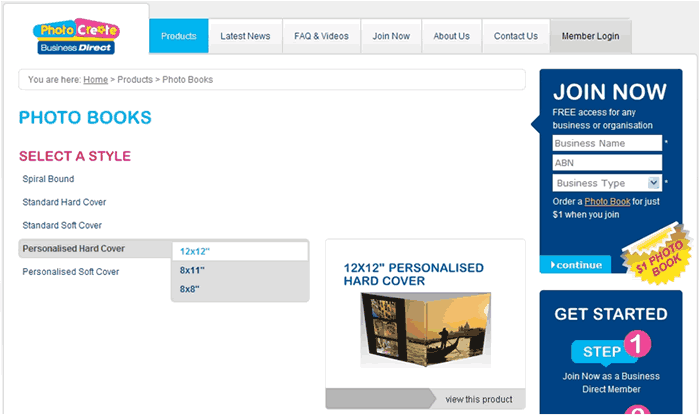
Website - Shows search for 12x12" Personalised Hard Cover Photo Book
Q: How do I use the Image Dimensions?
A: The Image Dimensions give you the Cover (where appropriate) and Page sizes for your chosen style of Photo Book. You can create pre-formatted original images in your specialist graphics program before uploading to the Online Software for insertion into your Photo Book.

Website - Shows Image Dimensions for 12x12" Personalised Hard Cover Photo Book
Q: Cover Image - what do you mean by allow for "wrap"?
A: The Cover image on Personalised Hard Cover Photo Books is wrapped around the cover board during production. You must allow 2.5cm for image wrap on the personalised cover. This means do not include any meaningful graphic elements like a person's face, or important text, within a 2.5cm imaginary edge-border on the full bleed Cover image.
Q: Cover Image - why do I need to split the "front" & "back" for uploading?
A: Lets use the above12x12" Personalised Hard Cover Photo Book to explain.
The Full Cover Image Dimension (from end to end) is 65.7cm wide by 34.21cm high. The Online Software builds the Personalised Cover using two separate Cover images, one for "front", and one for "back", to create a "front" and "back" cover image. You need to split your 65.7cm long Full Cover Image into two separate files that are 32.85cm wide (half of the 65.7cm) by the same height of 34.21cm.
|
|
|
Full Cover split images will fit correctly within the Online Software by placing the "front" cover image on the Right Hand Side. Upload your saved Cover images to the Online Software to create the desired Full Cover effect.
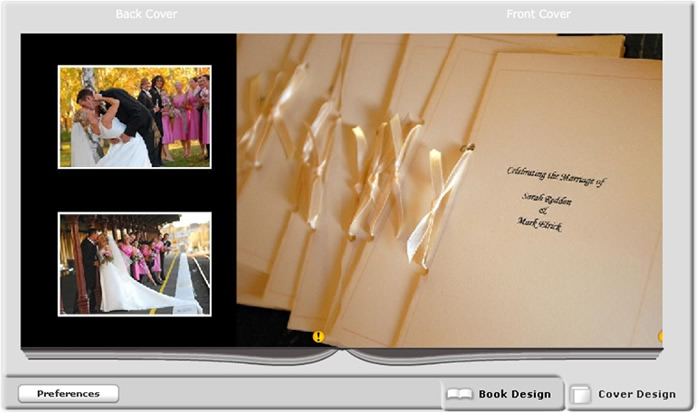
Online Software - Full Cover image showing "Front" and "Back" images now joined
Q: Page Image - what do you mean by allow for "trim"?
A: All Photo Book pages are trimmed during production to ensure that full bleed pages are produced. The trim allowance for each Photo Book indicates the imaginary edge-border on each page where no meaningful graphic elements like a person's face, or important text, should be included.
Q: What image resolution should I use to get the best results?
A: When using a specialist graphics program, save your images at 300 DPI and convert to high-resolution JPEG format ready for uploading to the Online Software. If using camera images, upload only high-resolution images for best results.
Q: What is the best way to "save" pre-formatted images?
A: We recommend saving your pre-formatted images with File Names that are in Numeric Order. For example, save your first image as "001" and so on in numeric order "002", then "003" until your last image is saved. Using this process ensures that the Online Software can "Sort" selected images into the desired numeric order making it easy to "select & drag" pages in sequence when creating your Photo Book. This will make your Photo Book creation a lot faster!
Q: What styles of Photo Books are available?
A: Within this website there are Product Specification pages for every available product. To find the styles of Photo Books available, complete a Product Search - go to Products and select Photo Books. Then browse the Select a Style menu to determine the style of Photo Book that you wish to create.
Q: Where can I find the Volume Discount pricing for each product?
A: Within this website Members have access to the Volume Discount pricing structure that applies to every product in the range. The Volume Discount pricing information for each product can be viewed by opening the Product Specifications page for each product.
Q: What are the Minimum or Maximum page numbers?
A: Within this website, you can determine the Number of Pages able to be included for each style of Photo Book. Go to the Product Specifications page for each product.
Q: What is the cost of Additional Pages for my Photo Book?
A: Within this website, the prices shown represent the minimum-page price for each photo book. An extra charge of $0.62 applies for each additional page.
Q: What are the Minimum or Maximum order quantities?
A: There are no minimum or maximum order quantities. You can order any quantity, starting at one, of any product to suit your needs. The delivery charge for unlimited quantities of Photo Books within the same order is a flat fee of $8.25.
Q: How long does it take receive an order?
A: After your order submitted for production, allow 2 to 3 working days for production (subject to workload) then transit time to your address. Transit time will vary depending on Australia Post normal delivery times as quoted below:
| State | Working Days In Transit |
| QLD | City 3 days, Regional 4 days |
| NSW | City 2 days, Regional 2 days |
| VIC | City 3 days, Regional 4 days |
| SA | City 4 days, Regional 5 days |
| WA | City 5 days, Regional 6 days |
| NT | City 6 days, Regional 7 days |
| TAS | City 5 days, Regional 6 days. |








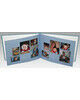



















































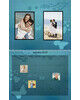

















.jpg)
.jpg)

.jpg)
.jpg)
.jpg)
.jpg)
.jpg)
.jpg)
.jpg)
.jpg)
.jpg)



.jpg)
.jpg)

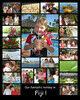

.jpg)
.jpg)
.jpg)