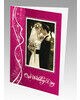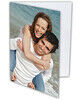We recommend for all Members to play this Video Tutorial to gain insight and helpful tips about How to create a Shared Project for Clients, Colleagues or supporters of a fundraising event.
-
Can I select the 2nd or 3rd level of access for Project Sharing?
-
What happens after I click "Save" in the Project Sharing option?
-
What will my client or colleague see when I share my project?
Q: What do you mean by creating a shared project?
A: All Saved Projects created within your Online Software account can be shared via email and viewed online by others. This is an easy way to share your work online with clients, colleagues or fundraising supporters to gain final approval and/or commitment before submitting orders for production.
Q: How do I create a shared project for others to view online?
A: Within the Online Software all Saved Projects are automatically saved within their Product Category, and Saved Projects will always display on your way to creating a new project.
For example, to access Saved Projects within the Cards category, click "Cards", and then click "Create Now".
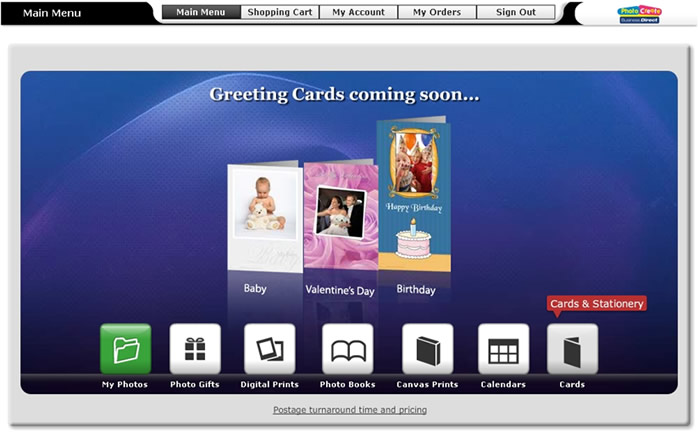
Online Software - To share a "Greeting Card" Saved Project, click Cards
The "Cards" Saved Project screen will appear with all Saved Projects summarised and on display.
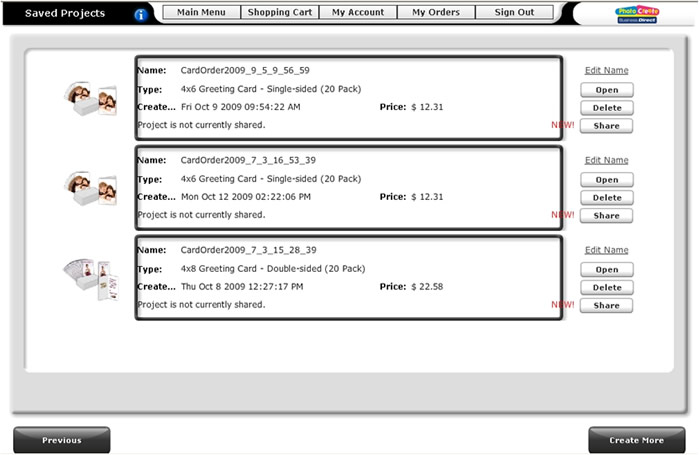
Online Software - At the Saved Projects summary screen make your selection
To Share your project, make your selection and click the "Share" button.
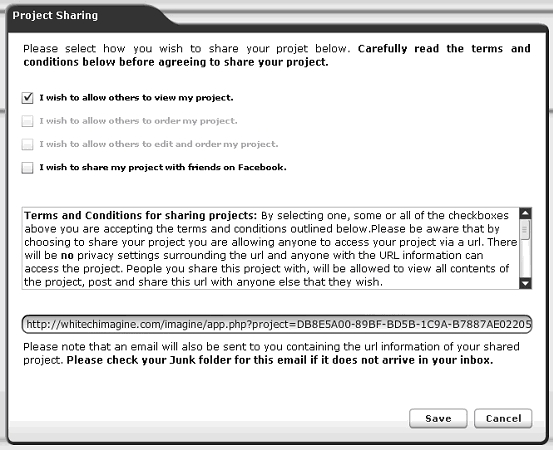
Online Software - The 1st Project Sharing option allows recipients to only Preview your design
The Project Sharing screen appears and provides you only with the "Preview" sharing option along with the share on Facebook function. Tick the Poject Sharing box and click "Save" to get the URL link delivered to your email inbox.
Q: Why is the Project Sharing limited to the "Preview" option?
A: Please read the terms and conditions carefully before agreeing to share your project. We allow only the "Preview" sharing option for Business Direct users so that your recipients can only "Preview" your Shared Projecet via their web browser. This option does not permit recipients to edit the project, nor does it display the wholesale price for that project.
Q: Can I select the 2nd or 3rd level of access for Project Sharing?
A. No. These options have been disabled so that Business Direct users to not inadvertently share a project and allow recipients to edit or view the wholesale price for that project.
Q: What happens after I click "Save" in the Project Sharing option?
A: An email from the "Business Direct Team" will arrive titled "URL to saved project" and will include a Shared Project URL link.
Q: What will my client or colleague see when I share my project?
A: To share your project, click "Forward" and write a message to your recipient prompting them to click on the URL web link within that email. Below is an example of the online viewing screen for a Greeting Card that has been shared.
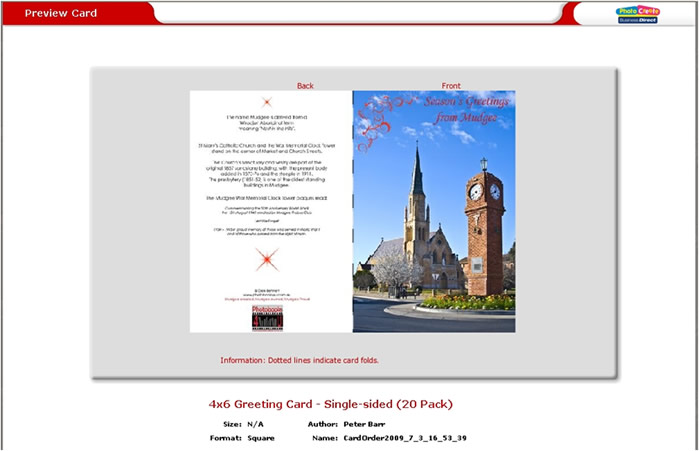
Internet Browser - A Shared Project viewed by a recipient








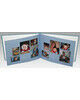



















































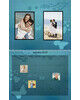

















.jpg)
.jpg)

.jpg)
.jpg)
.jpg)
.jpg)
.jpg)
.jpg)
.jpg)
.jpg)
.jpg)



.jpg)
.jpg)

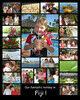

.jpg)
.jpg)
.jpg)