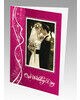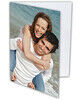We recommend for all Members to play this Video Tutorial to gain insight and helpful tips about How to complete the Checkout and Order Payment process.
-
Can all products be ordered together to save on delivery charges?
-
Who do I contact if there are products missing from my order?
Q: How do I Checkout and submit my order for production?
A: Within the Online Software, start the Checkout process by reviewing your order(s) in the Shopping Cart. You will arrive at the Shopping Cart after either, a) Proceeding with the current order you are working on, or b) clicking "Shopping Cart" from the Top Menu.
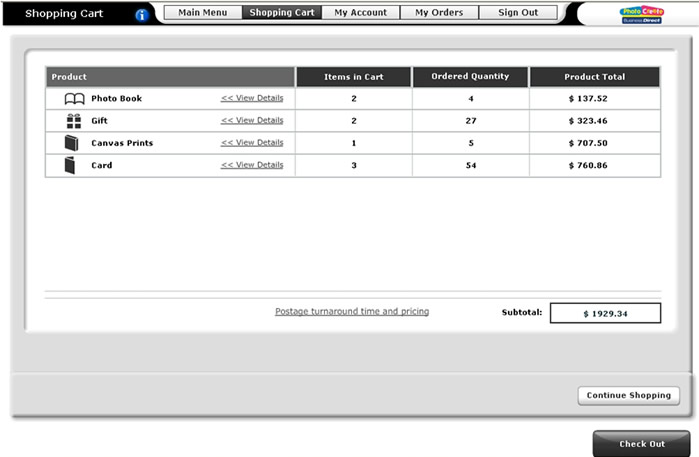
Online Software - Review orders in Shopping Cart then proceed to Checkout
Q: Can I change my order within the Shopping Cart?
A: Yes. At the Shopping Cart you are able to review or change all "Items in Cart" and "Ordered Quantity" by clicking "View Details" within each product category.
Q: What are the delivery charges?
A: A flat delivery charge structure allows you to submit unlimited quantities per product category, per order. The product categories are defined in the Main Menu of the Online Software. The flat delivery charge for all categories is $8.25, except Canvas, which is $9.95.
Q: Can all products be ordered together to save on delivery charges?
A: Yes. You can load any multiple of different products from different categories into your Shopping Cart and submit this for production as one combined order. A flat fee delivery is charged for unlimited quantities, per category, per order.
Q: Can orders be delivered directly to my customer?
A: Yes. At the Delivery window, select your Delivery option from the drop-down menu, and click "Next" to proceed.
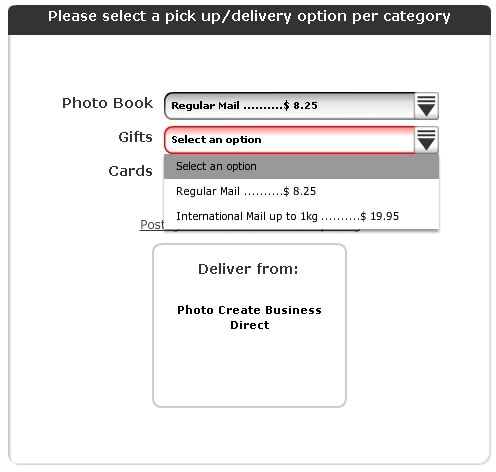
Online Software - At Delivery window, select Delivery option, then click "Next"
Then confirm your desired delivery address using the "Confirm Delivery Address" options.
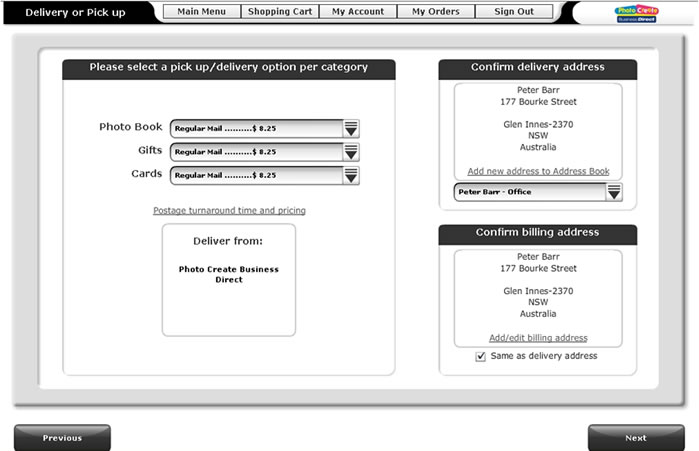
Online Software - At Delivery window, confirm desired Delivery address
Q: Where do I enter a Promotional Coupon Code?
A: At the Invoice screen. If you have a Coupon Code or Promotion Code that applies to your order, type in your Code within the "Enter Promotion Code" field. Then click "Apply". Any applicable promotional pricing will then be applied to your order.
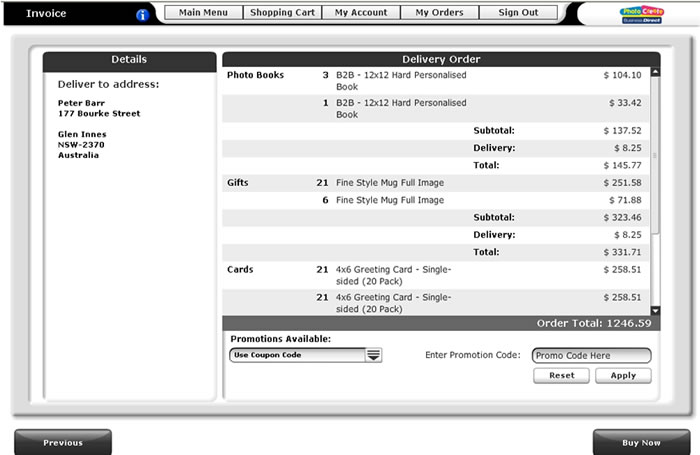
Online Software - At Invoice window, Enter Promotion Code at bottom right
Q: How do I redeem the $1 Photo Book introductory offer?
A: The $1 Photo Book (+ $8.25 delivery) is applied automatically during the Checkout process to your first order of a 12x12" Personalised Hard Cover Photo Book (20 pages). The applicable discount will be applied automatically at the Invoice window to all qualifying $1 Photo Book orders.
Q: How do I pay for my order?
A: All orders must be paid prior to submission via the Photo Create PayPal payment process. PayPal is a safe and secure way to complete payment of your order using your existing PayPal account, or via MasterCard or Visa.
At the PayPal window, PayPal account holders enter your PayPal password and proceed to pay. If you do not have a PayPal account, follow the prompts at "Don't have a PayPal account" and proceed to pay.
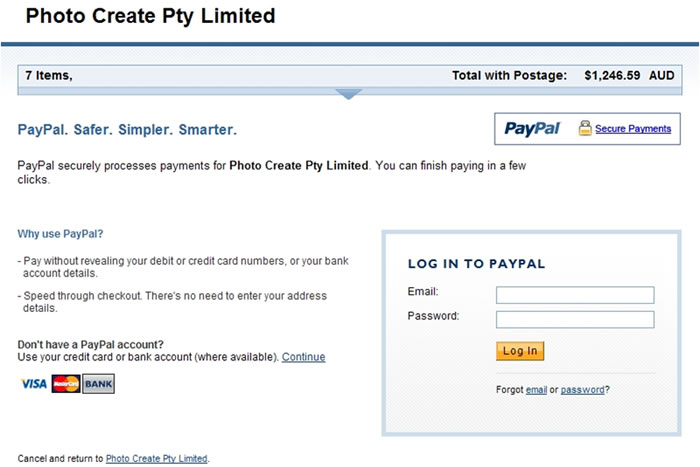
Online Software - At PayPal window, enter your PayPal password or set-up PayPal account
Q: What receipts or email confirmation will I receive?
A: You will receive two emails confirming that your Payment (from PayPal) and Order (from Photo Create Business Direct) have been submitted to Photo Create for production.
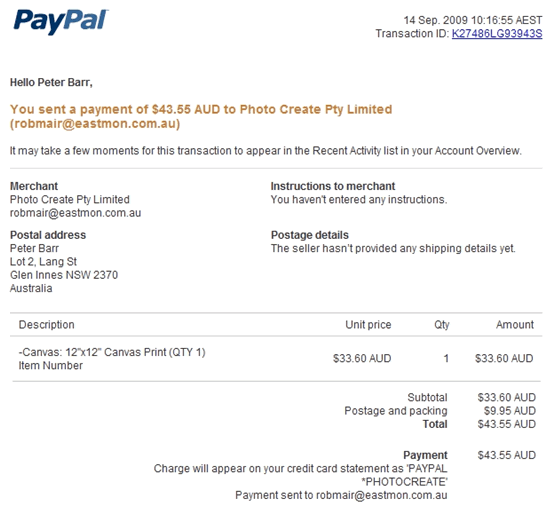
Email Confirmation - example PayPal payment receipt
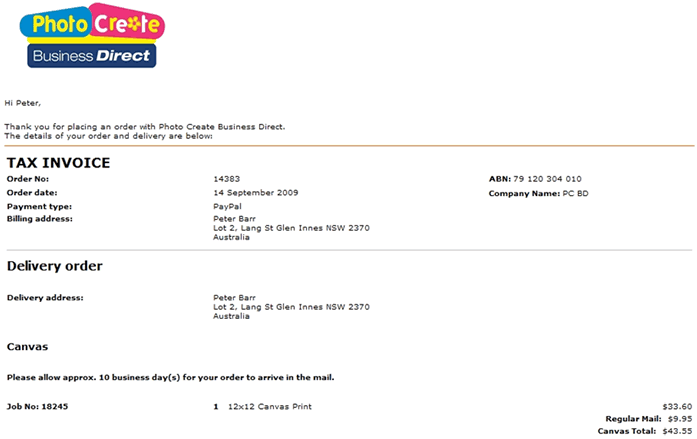
Email Confirmation - example Photo Create Business Direct order receipt
Q: How do I check the status of my order?
A: The production status of your order can be checked via the Online Software. At the Main Menu, select the My Orders button and check the Status column to see if your order has been shipped. Delivery time will vary depending on your location and Australia Post normal delivery times.
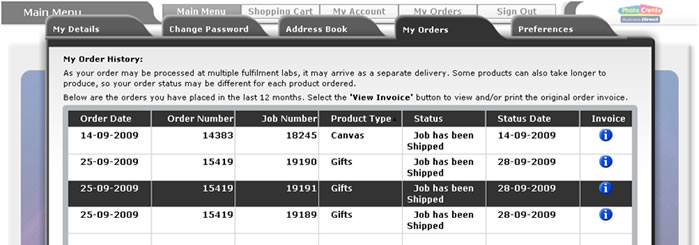
Online Software - My Orders button displays order status
Q: How are my orders delivered?
A: Australia Post delivers all orders. Star Track Express may deliver any order over 20kgs.
Q: How long does it take receive an order?
A: After your order submitted for production, allow 2 to 3 working days for production (subject to workload) then transit time to your address. Transit time will vary depending on Australia Post normal delivery times as quoted below:
| State | Working Days In Transit |
| QLD | City 3 days, Regional 4 days |
| NSW | City 2 days, Regional 2 days |
| VIC | City 3 days, Regional 4 days |
| SA | City 4 days, Regional 5 days |
| WA | City 5 days, Regional 6 days |
| NT | City 6 days, Regional 7 days |
| TAS | City 5 days, Regional 6 days. |
Q: Who do I contact regarding late delivery, quality issues, freight damage or requests for resubmission?
Contact Customer Care via email This email address is being protected from spambots. You need JavaScript enabled to view it. or call 1300 688 874 within 28 days of the original invoice date. In the majority of cases orders will be resubmitted at no charge.
Q: Who do I contact if there are products missing from my order?
A: Report any short delivery to Customer Care This email address is being protected from spambots. You need JavaScript enabled to view it. within 48 hours of receipt of your order.








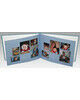



















































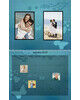

















.jpg)
.jpg)

.jpg)
.jpg)
.jpg)
.jpg)
.jpg)
.jpg)
.jpg)
.jpg)
.jpg)



.jpg)
.jpg)

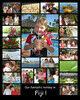

.jpg)
.jpg)
.jpg)